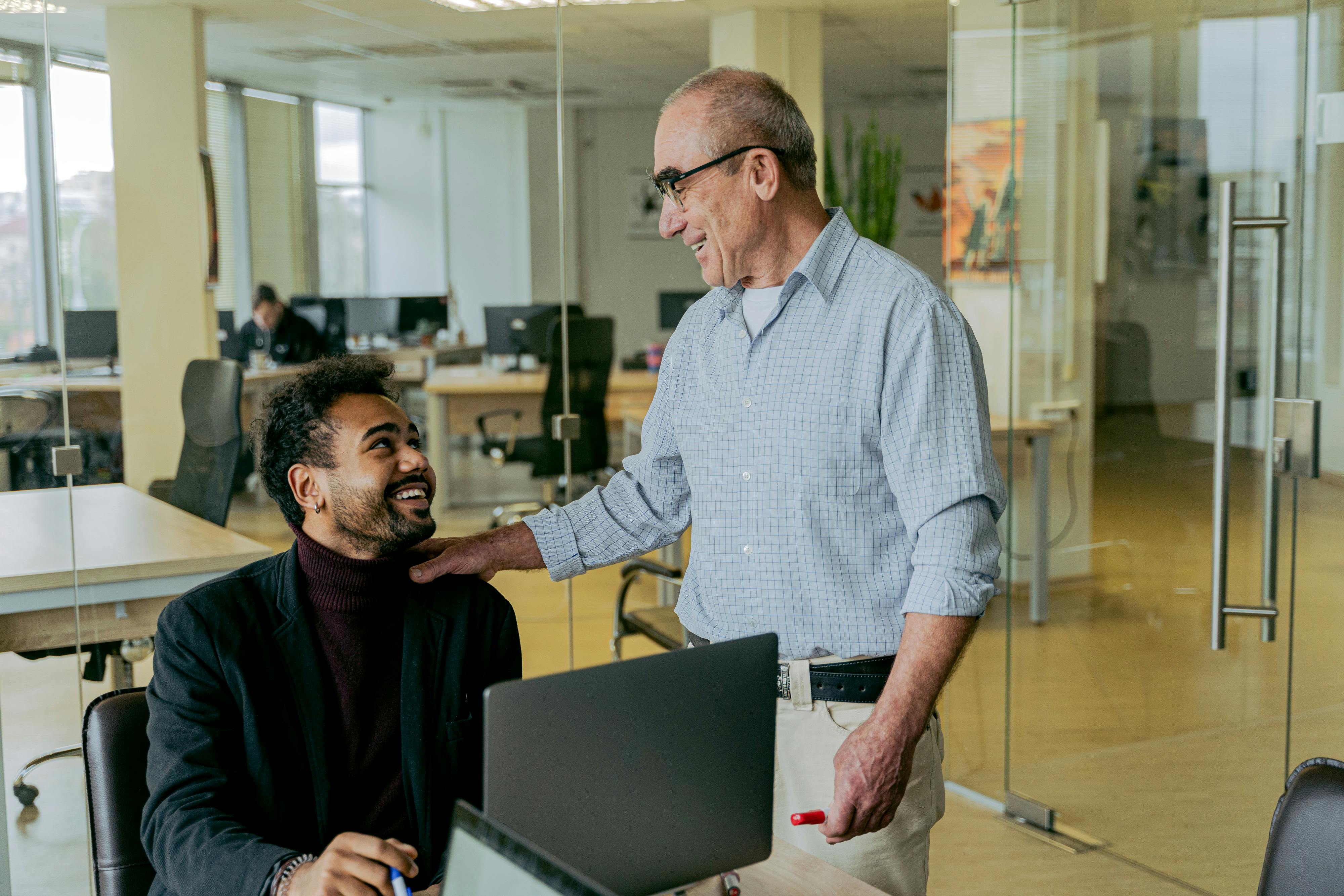Using your smartphone to record your podcast
Podcasting should be simple and easy to do. The technology involved isn’t much more than blogging used to require. For a long time, there was no easy way to record a podcast on the go, at least until smartphones became the go-to for adapting podcasting technology.
There might be times when a smartphone is all you’ll have to record! Especially if you like “live and on scene” recordings (similar to a news reporter). Some podcasters’ niche is recording in a live setting (restaurant, ballpark, etc.). Smartphones just fill that special void where someone doesn’t want to be stuck in the studio or room behind a microphone and computer.
Need to record a live interaction? Just use a smartphone. Do you need some audio to accompany the creation of a video? With your smartphone, you can record what you need. You usually have your cell phone with you, and phone companies have made an effort to accommodate the quality of sound recording through your phone.
Warning: Your cell phone’s microphone will pick up a lot of ambient noise. You will need to hold the microphone closer to you to ensure good quality. If you’re doing an interview type recording, you can switch the end of the phone’s microphone between you and your guest while you’re speaking (just like a news report would move the microphone back and forth). Or, if you’re in a quiet environment, place it on the table (no more than 1 foot away from each person).
It used to be pretty standard for a podcast to be recorded only indoors (a quiet room or a studio). But, with the enhanced features of modern smartphones, you can “hit the road” for your podcast recordings and still have a great quality podcast.
All you will need is:
your smartphone
Although a USB microphone and headphones can be useful, the basic device is sufficient. But which app will you use to record your podcast, edit it, and publish it?
Anchor is one of the apps that you can use to make a podcast. I personally don’t use Anchor, but I know several people who do. Anchor started out with its own brief audio “ecosystem” as a popular platform. But now they are known for a streamlined process for recording, processing, and publishing podcasts.
Anchor takes you directly to the recording page when you open the app (once you’ve established a login, of course). Tap a button to record, pick up your phone, and start speaking into the microphone. You can record on the go or while sitting at your desk. Up to you. You can merge background music, etc. for that special effect.
Anchor also adds a feature that many people find extremely useful. You can also have other people call your podcast on the phone. You can then merge both calls into your podcast recording! It provides you with a way to interview on the go!
I used my Apple smartphone to record audio that I later turned into a podcast. I just downloaded it to my computer and made any necessary modifications (like intro and ending etc.). I later used that recording in my podcast.
Record your podcast using headphones
Remember, if the audio offends listeners’ eardrums right away, they won’t stay long to listen to your amazing podcast! The guest you’re speaking to may not have the best microphone, but as long as you (the host) sound crisp and clear, viewers will be able to miss bad audio on the guest’s part.
Part of creating a great recording is removing distracting noise while recording. To help with this, I definitely recommend using a pair of headphones. Whether you’re recording on your smartphone or in the studio, headphones are a must have in my opinion. Helps eliminate any feedback from your phone or computer speakers while recording. Using headphones, even with your smartphone, will make you sound much more professional with minimal effort or cost.
If you’re using a smartphone “on location,” try to select an area that reduces a lot of background noise that could be distracting to your audience. When you’re recording at home, you may want to put a “Do Not Disturb” sign on the door to prevent someone from inadvertently walking in during recording (although we can’t guarantee that young children will pay attention). We suggest purchasing a reflection filter if you want better audio quality at home. To eliminate echoes, these can be placed directly behind your microphone, bringing studio-quality sound to your recordings.
Some people will record inside a closet. Sound quality is greatly improved because the clothing greatly prevents echo from flat walls that can occur in a normal room. In my recording room, I have placed sound tiles on the walls to eliminate the echo effect (but I record every day and this room is only used for recording).
Some people will record their podcasts while sitting inside a closet. Sound quality is greatly improved over recording in an open room. Hanging clothes in the closet greatly avoids the echo from flat walls that can occur in a normal room. In my recording room, I have placed sound tiles on the walls to eliminate the echo effect (but I record almost every day and this room is only used for recording).
Simply put, your smartphone already has complete recording studio technology inside it! These features can help you get that professional sound without the need for a high-tech studio setup!