Internet – 9 simple tips to navigate
Whether your favorite internet browser is Internet Explorer (IE), Chrome or something else, speed up your online activity with these keyboard shortcuts:
Quick search on a web page
Whether you navigate to a web page directly via the web address or click a link from Google or other search results, quickly search for content to find out if the web page contains the content or phrase you’re looking for.
To find text on the current page:
- [Ctrl] +F
The directional arrows in the Search pop-up box make it easy to navigate to multiple instances of your search term.
Tricks for quick changes to a website
Go directly to the location/address bar and highlight that text:
- Internet Explorer (IE): [Alt] +D
- Chrome and Firefox: [Ctrl] +L
How many times a day do you click on your browser’s location/address bar and then type WWW? [dot] SOMETHING [dot] COM? To automatically add www. before, and.com after what you’re typing in the location/address bar and then go to that site:
- [Ctrl] + [Enter]
For example, to go to the Microsoft website, first scroll to the location/address bar, then type Microsoft, and finally press
[Ctrl] + [Enter]. By the way, the “http://” part of a web address is assumed and rarely needed when entering a web address.
To add the current web page to your favourites/bookmarks:
- [Ctrl] +D
Change fonts for better reading
To make screen fonts display larger on a web page:
- [Ctrl] = ([Ctrl] and the equals key)
To make screen fonts appear smaller on a web page:
- [Ctrl] – ([Ctrl] and the minus key)
If you have a mouse with a scroll wheel, you can also press and hold
[Ctrl] while rolling up or down to zoom in or out.
To reset the browser zoom to its default value:
- [Ctrl] + 0 ([Ctrl] and the zero key)
Navigate to Tabs and Windows
Open your home page:
- [Alt] + [Home]
To open a new browser window:
- [Ctrl] + north
To open a new tab:
- [Ctrl] + T
Jump between tabs within a browser window:
- [Ctrl] + [Page Down] to open the browser tab on the right
- [Ctrl] + [Page Up] to open the browser tab on the left
- [Ctrl] + the tab number (the tabs are ordered from left to right; the numbers aren’t actually displayed)
For example, press
[Ctrl] + 2 to switch to the second tab in your browser window.
- [Ctrl] + 9 to switch to the last tab
Other browser tricks
To display the current website in full screen mode:
- [F11] to hide the browser tabs and the address bar. Press [F11] again to return to the previous view.
To toggle the bookmarks bar between hidden and shown:
- [Ctrl] + [Shift] +B
To refresh the current page:
- [Ctrl] +R Prayed [F5]
To close the currently selected tab:
- [Ctrl] +W
To close the currently selected window:
- [Ctrl] + [Shift] +W
Simplify your work online with these quick and easy browser shortcuts.