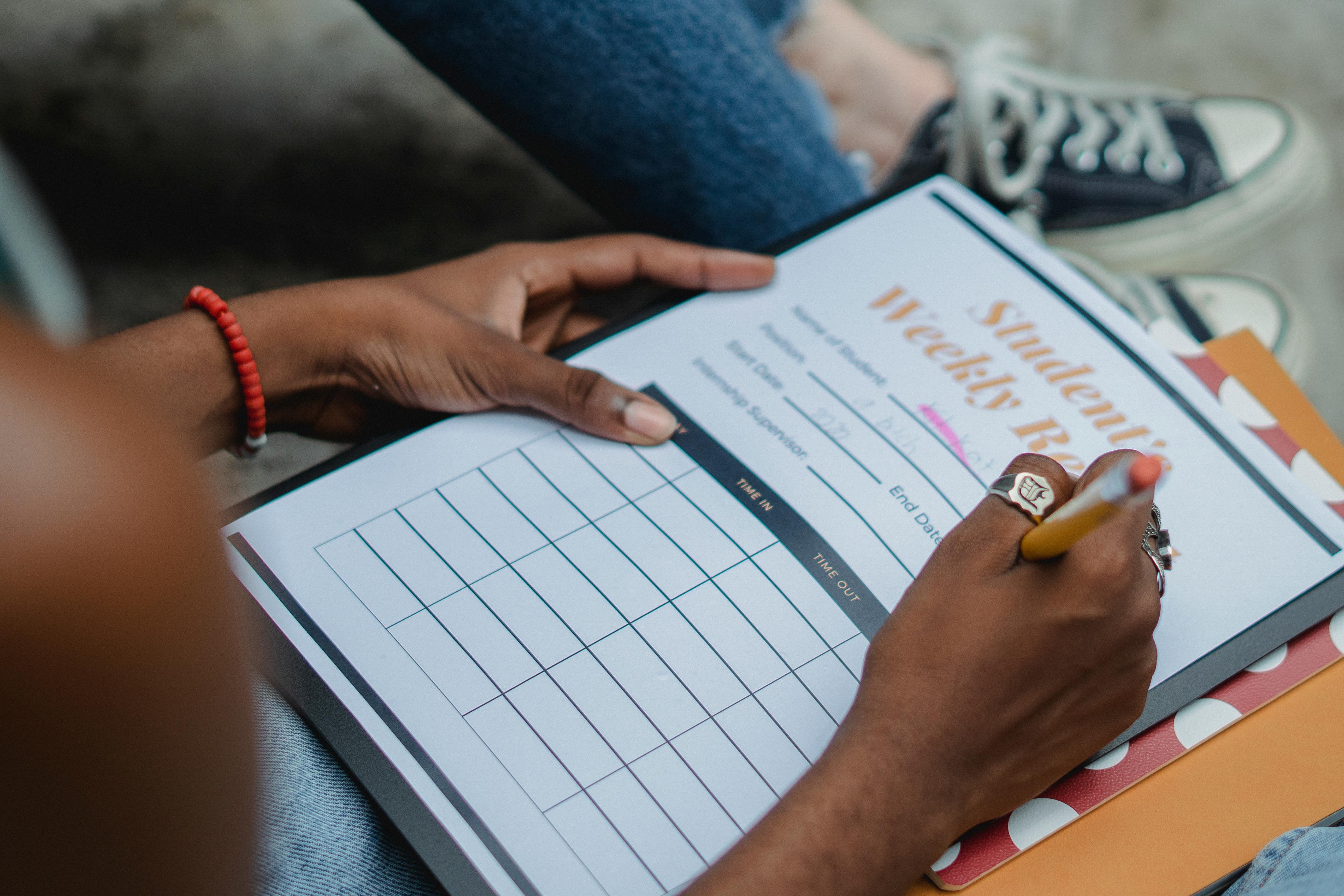10 Quick And Easy Tips To Save Your Phone Battery
One of the biggest problems with smartphones today is battery life. Does your battery often run out before you get home? even after charging overnight?
Follow these 10 quick and easy tips to save battery power and minimize the number of times you have to charge your phone in a day.
Lower the screen brightness as much as possible. Of course, when you’re outside in the sunlight, it’s almost impossible to lower the brightness of the screen and still see very well. But once inside, remember to turn it off. The brighter the screen, the more battery it will consume.
Use a black wallpaper on an AMOLED screen. When a pixel is white, it produces light. Therefore, using a black wallpaper produces less light and saves battery power. I recommend Zedge for wallpapers, as well as for ringtones and notification sounds.
Turn off Wi-Fi, Bluetooth, screen rotation, and syncing whenever possible. Swipe down from the top of the screen where the notification bar is located to reveal the quick settings. Click each quick settings icon to turn it on or off.
Use the battery saver location or turn it off completely. Sometimes it is necessary to have the location set with high precision. For example, when you use Maps for driving directions. However, most of the time, the battery saver option works very well and high precision is not needed. You will find this setting in location.
Prevent applications from sending notifications. Obviously, there are some notifications you need, like new messages, the weather, and possibly news updates. But do you really need notifications every time a new video that you might like has just been uploaded to YouTube? Turning off some of your app notifications will not only save battery life, it will also save data and RAM. Saving RAM will speed up your phone. And we all know how important it is to save data.
To disable unwanted notifications, go to settings and click notifications. That will take you to a list of the apps on your phone and you can click on an app to turn its notifications on or off.
If your particular phone model doesn’t have the notifications option, go to apps. Click on the app you want to turn off notifications for, then scroll down to notifications. You will then see an option to disable notices for that app. Repeat for each application.
Set the screen to turn off after 2 minutes or less of inactivity. Go to settings> display and click sleep to set the amount of time the screen will turn off after inactivity. Of course, this means you’ll have to re-enter your passcode more often, but your phone’s screen uses more battery than anything else.
Turn off the vibration. Personally, I’m not a fan of keys that vibrate when I type, so turning off the vibration is one of the first things I do. You will find the vibration of the keys in settings> language and input> virtual keyboard. From there, click on your keyboard and then preferences. Scroll down until you see vibrate when you press a key.
Turn off the pulse notification light. This is the light that flashes to let you know that you have a new notification. In the settings, below the screen, you will find an option to toggle the pulse notification light.
Kill apps running in the background. Applications always run in the background; several completely unnecessary on that. There are one of two ways to see what apps are running, depending on the make and model of your phone.
In settings, go to applications. From there, scroll right (if possible) to run.
If not, you will find a list of currently running applications in your phone’s settings in memory. Click on the application you want to remove. Then click on the three little dots in the upper right corner. This should reveal a forced stop option.
Only disable apps if you know what they do. For example, it is safe to turn off Chrome, Gmail, and LetGo, but the Android OS, system UI, and com.android.smspush should be left alone.
When placing your phone, press the power button to turn off the screen. This is always a good idea, especially when you’re out and about, as it not only saves quite a bit of battery power but also activates the screen lock.